Documentation
ManagerUI User Guide
ManagerUI is the Web management interface for Scintirete, providing an intuitive visual operation experience. You can easily manage databases, collections, and vector data through a browser without command-line operations.
🌐 Access Entry
Online Version
Access URL: https://dms.scintirete.top/
⚠️ Security Restrictions: The online version only supports client direct connection mode for security reasons, and does not support server forwarding mode. The local deployment version supports all features.
Local Deployment
If you need full functionality, we recommend deploying ManagerUI locally:
# Deploy using Docker (recommended) docker run -d \ --name scintirete-manager-ui \ -p 3000:3000 \ scintirete/manager-ui:latest # Access URL # http://localhost:3000
🚀 Quick Start
1. Open Management Interface
Visit the ManagerUI URL in your browser, and you will see the connection configuration page:
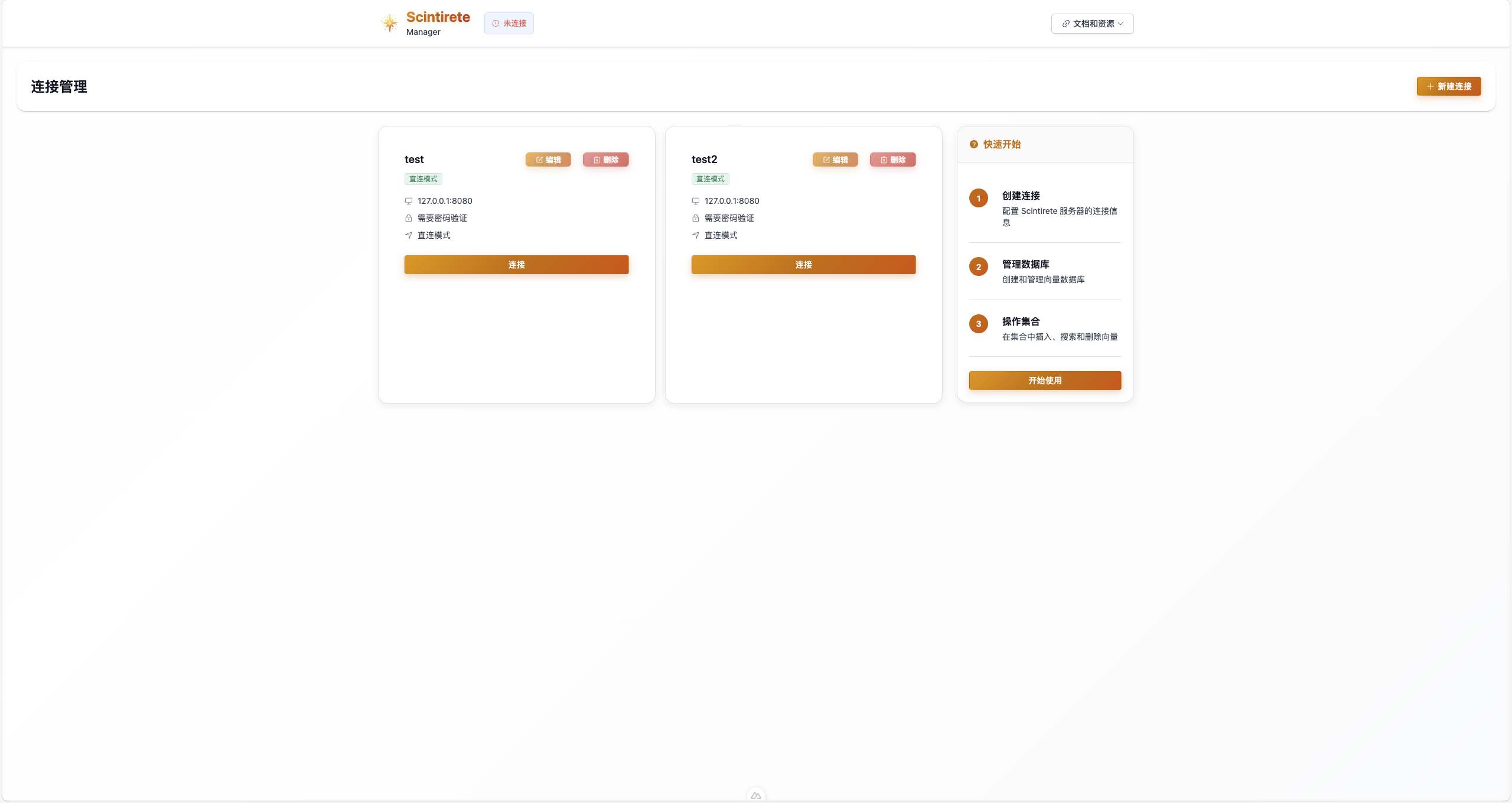
2. Configure Server Connection
First-time use requires configuring connection to Scintirete server:
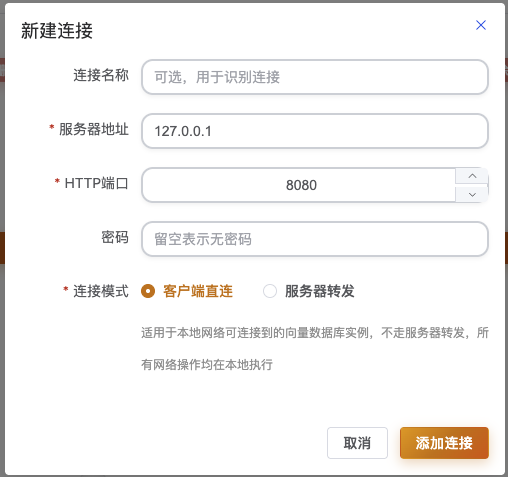
Connection Parameter Description:
| Parameter | Description | Example Value |
|---|---|---|
| Server Address | IP or domain name of Scintirete server | localhost or 192.168.1.100 |
| HTTP Port | HTTP API port | 8080 |
| gRPC Port | gRPC service port | 9090 |
| Access Password | Server authentication password | Your password |
| Connection Mode | Client Direct Connection / Server Forwarding | Choose appropriate mode |
3. Connection Mode Selection
ManagerUI supports two connection modes:
🔗 Client Direct Connection Mode (Recommended)
- Feature: Browser directly connects to Scintirete server
- Advantages: Best performance, lowest latency
- Use Cases: LAN environment, development testing
- Requirements: Browser can directly access Scintirete server
🌐 Server Forwarding Mode
- Feature: Forwards requests through ManagerUI server proxy
- Advantages: Supports cross-network access, better security
- Use Cases: Production environment, cross-network access
- Requirements: ManagerUI server can access Scintirete server
🔗 Connection Management Features
Connection Configuration Saving
ManagerUI securely saves connection configurations to the browser's localStorage:
Feature Characteristics:
- ✅ Local Storage: Configuration information saved locally, no need to re-enter
- ✅ Multi-configuration Management: Support saving multiple server connection configurations
- ✅ Quick Switching: One-click switching between different server environments
Connection Health Check
Before connecting, ManagerUI automatically tests connection availability:
Check Items:
- 🔍 Network Connectivity: Check if server is reachable
- 🔐 Authentication Verification: Verify if password is correct
- 📊 Service Status: Confirm service is running normally
- ⚡ Response Latency: Measure network latency
🗄️ Database Management
Database List
After successful connection, enter the database management interface:
Interface Features:
- 📋 Database List: Display all available databases
- ➕ Create Database: Quickly create new database
- 📊 Statistics: Show collection count for each database
- 🔍 Search Filter: Quickly find specific databases
Create Database
Click the "Create Database" button:
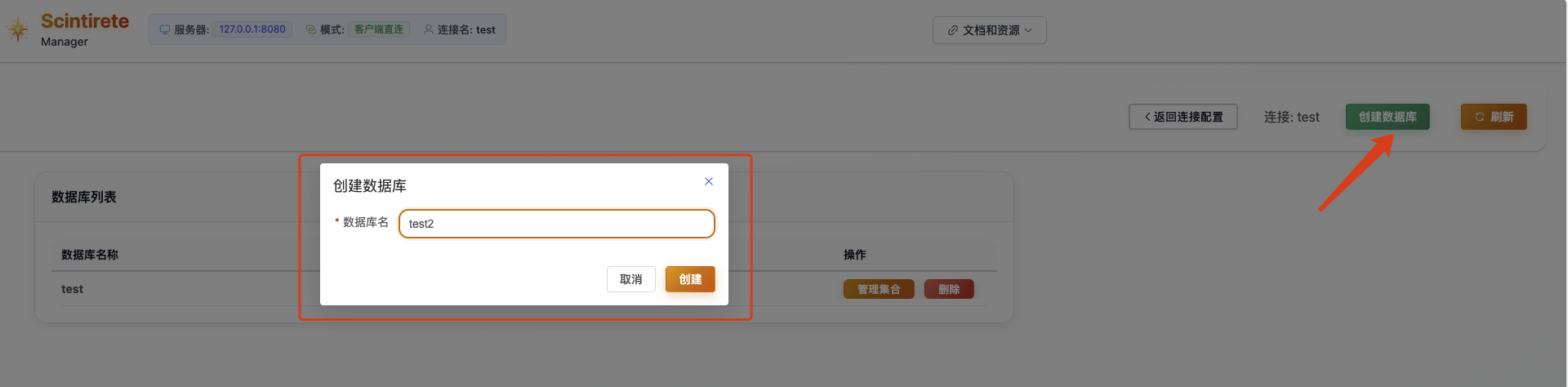
Creation Steps:
- Enter database name (supports Chinese and English)
- Optionally add description information
- Click confirm to create
📊 Collection Operations
Collection Information Overview
Click on database to enter collection management interface:
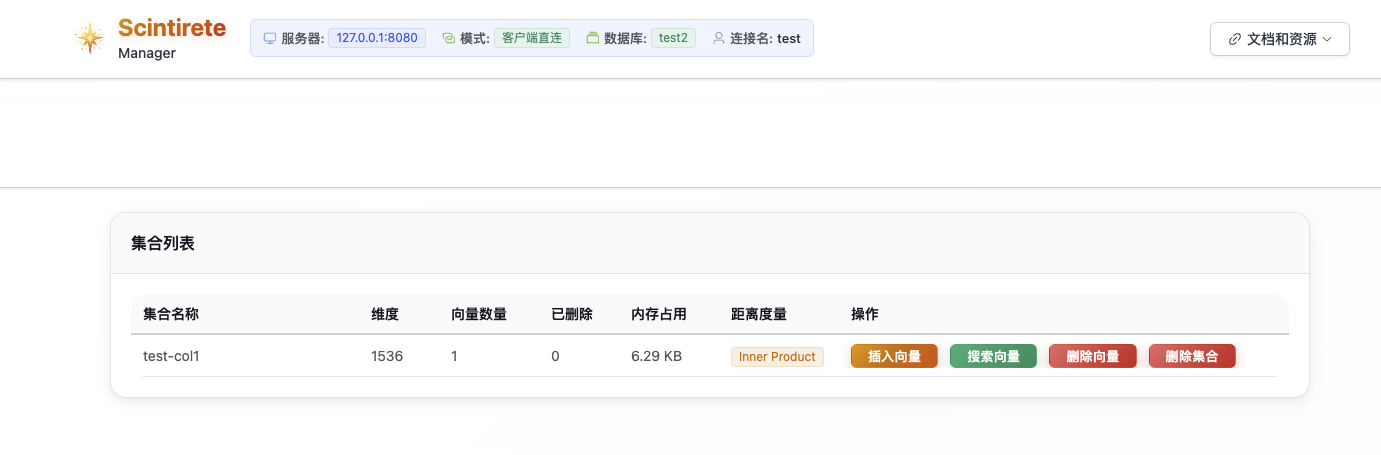
Information Display:
- 📏 Vector Dimension: Display vector dimension in collection
- 🔢 Vector Count: Current total number of stored vectors
- 💾 Memory Usage: Real-time memory usage
- 📐 Distance Metric: Similarity calculation method used
- 🗑️ Deletion Statistics: Number of vectors marked for deletion
Create Collection
Create new collection within database:
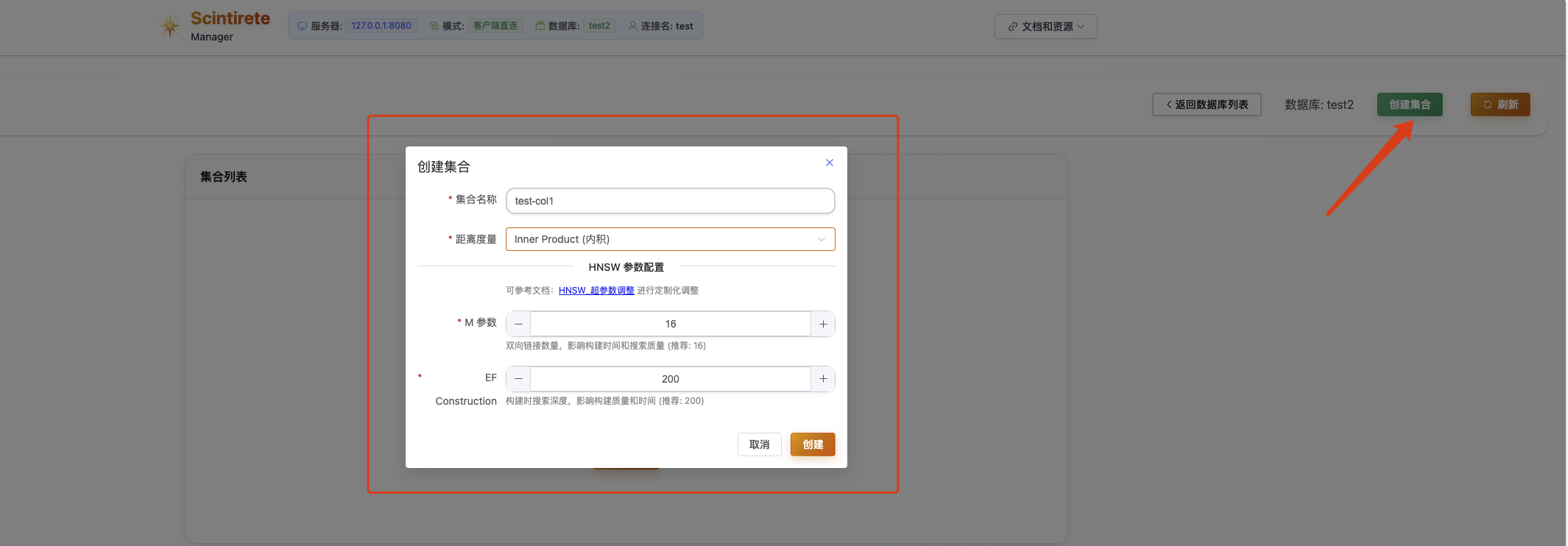
Configuration Options:
- Collection Name: English letters, numbers, underscores
- Distance Metric:
Cosine- Cosine similarity (recommended for text)L2- Euclidean distance (recommended for images)Inner Product- Inner product
- HNSW Parameters:
maxConnections- Maximum connections (default: 32)efConstruction- Construction parameter (default: 200)
Vector Insert Operations
ManagerUI supports flexible vector data insertion:
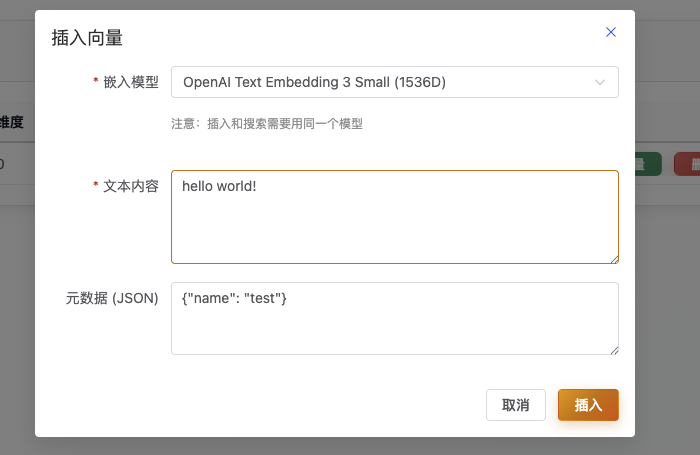
Vector Search Function
Text semantic search functionality:
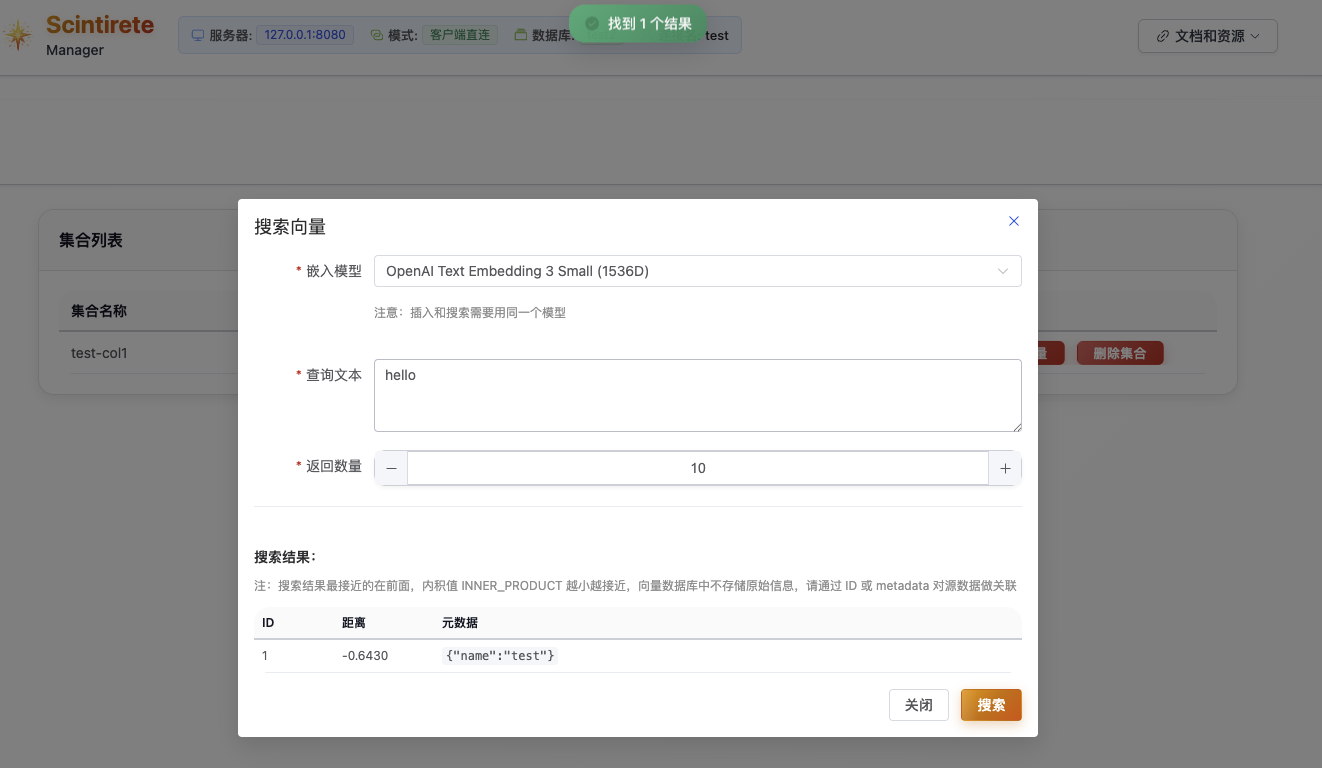
Vector Deletion
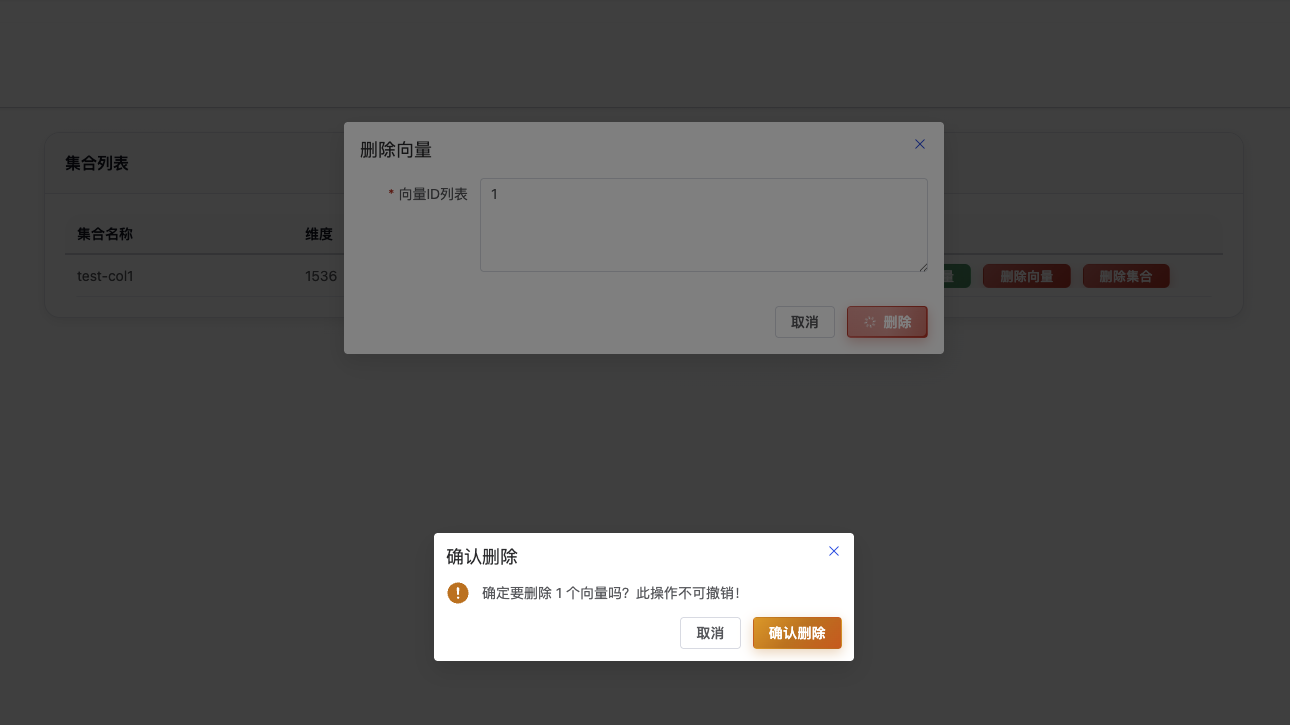
🔧 Troubleshooting
Common Connection Issues
Cannot connect to server:
- Check if server address and port are correct
- Confirm firewall settings allow access
- Verify Scintirete service is running normally
- Check network connectivity
Authentication failed:
- Confirm password is entered correctly
- Check server-side password configuration
- Check server logs for error details
Feature abnormalities:
- Refresh browser page
- Clear browser cache
- Check browser console for error messages
- Switch to private/incognito mode for testing
Performance Optimization Recommendations
Slow page loading:
- Reduce amount of data displayed simultaneously
- Use pagination for large datasets
- Enable browser caching
- Check network latency
Slow search response:
- Optimize search parameter settings
- Reduce number of returned results
- Check server resource usage
- Consider hardware upgrades
Through ManagerUI, you can intuitively and efficiently manage Scintirete vector databases without complex command-line operations, enjoying a modern Web management experience.